How to factory reset a polycom phone manually
How to factory reset a polycom phone manually
- Write down the MAC address on a piece of paper or somewhere nearby - you will need this to reset the phone.
- How to find the MAC address in your phone's settings: To see the MAC Address on the handset menu, select Home key - Settings - Status - Platform - Network - Ethernet - MAC Address is the top line.
- Search the back of the phone for the following tag, and pull the MAC address from the top line:
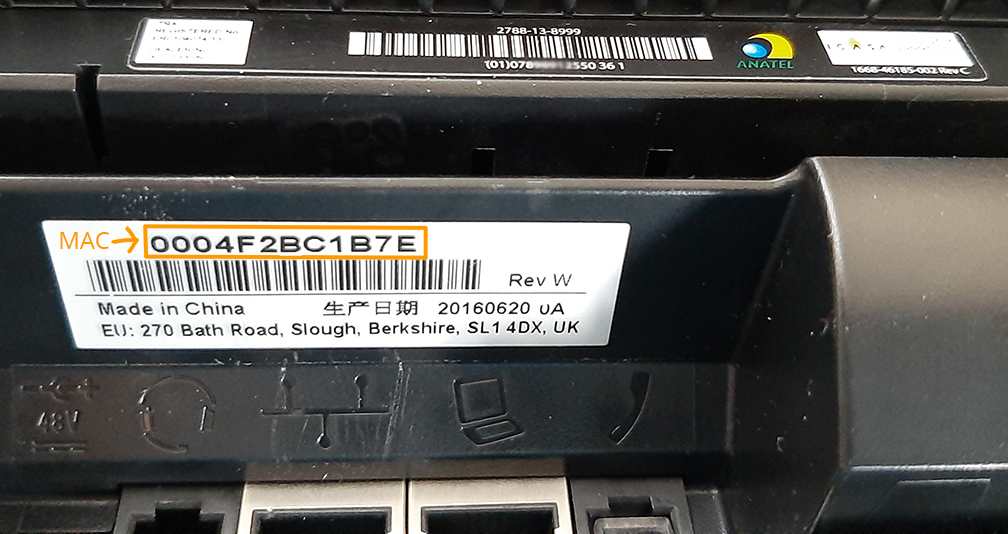
- Unplug the internet wire then plug it back in, as soon as it says Initializing press cancel and put your fingers on 1,3 and 5 at the same time until it prompts you with a 7 second countdown and asks you for the password.
- VVX series (VVX300, 301, 310, 311, etc): Press and hold 1 3 5 within the 7-second count down until it prompts you to the password page
- Sound Point IP 335: Press and hold 1 3 5 7 within the 7-second count down until it prompts you to the password page
- Sound Point IP series (IP550,560,570, etc): Press and hold 4 6 8* within the 7-second count down until it prompts you to the password page
- Conference Phone (IP5000, 6000, 7000): Press and hold 1 3 5 7 within the 7-second count down until it prompts you to the password page
- Enter the device's MAC address as the password (e.g 0004f28619dc).
- When you enter the MAC you will see the following options on your phone screen "A>1a" or "1>A". When entering letters from the alphabet, ensure the "A" is before the arrow ("A>1a"). When entering numbers, ensure the "1" is before the arrow ("1>A").
- Entering the letters is similar to texting on a flip phone - If you need to put in "F" for example, you would ensure "A>1a" is selected and then press the number 3, three times quickly
- Once you entered the MAC address, press ok and it will reset.
- If it asks for the "old password," enter 456. If it asks for the "new password," enter 123456. Make sure to enter the new password twice.
Related Articles
Polycom VVX150 - Manual
Polycom VVX150 - ManualSwitching Your Phone Provider
A Smooth and Hassle-Free Process At Reliable PBX, we understand that as a business owner or project manager, you have concerns about switching your phone provider. You want the transition to be seamless without any downtime or disruptions. Rest ...Exporting Contacts From Phone
Exporting Contacts on iPhone 1. Export Your Contacts as a vCard Open the Contacts app. Tap Lists (upper-left) to view your groups. Long-press All Contacts (or any group) and choose Export List… Save or share the resulting Contacts.vcf file to Files, ...Recording Phone Calls and Conversations
Overview When it comes to recording phone calls and conversations, different states in the U.S. have varying laws. It is crucial for businesses and individuals to understand these laws to ensure compliance and protect privacy rights. This article ...Signing Up for WhatsApp with a Business Phone Number
Using WhatsApp With VoIP Numbers – Important Information Many customers want to use their business VoIP numbers with WhatsApp or WhatsApp Business. However, WhatsApp has strict rules around number verification, and VoIP numbers cannot be activated ...