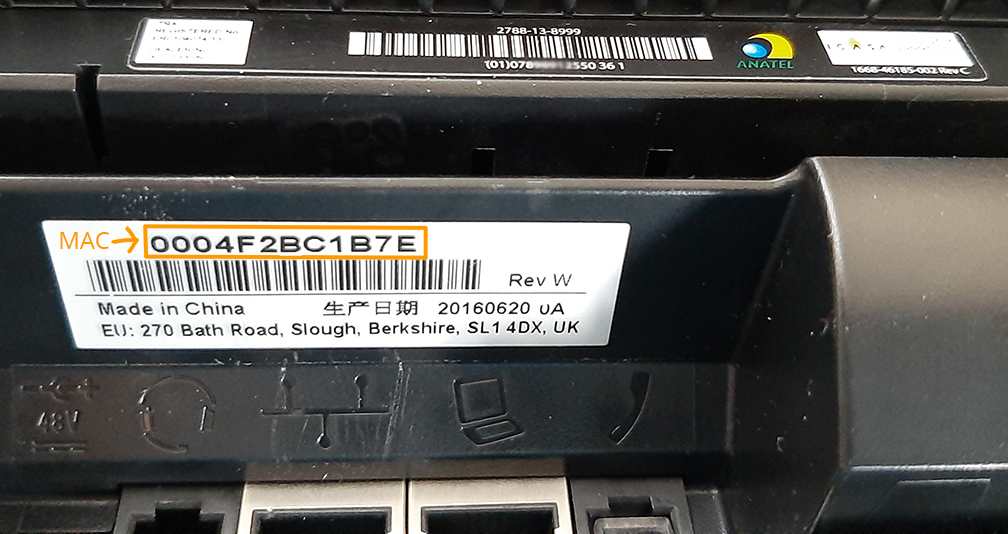How to Factory Reset your Polycom Desk Phone
How to Factory Reset a Polycom VVX 150, 300, 301, 310, 311
1) Write down your devices MAC address on a piece of paper - you will need this to reset the phone.
- You can find this in your phone's settings: select "home" > "settings" > "status" > "platform" > "network" > "ethernet > "MAC Address"
- Search on the back of the phone for the follow tag, and pull the MAC address from the top line:
2) Unplug the internet wire, then plug it back in
3) As soon as it says "Initializing" > press "cancel" > and hold down on 1,3 and 5 at the same time > you will be prompted with a 7-second countdown and asked to enter a password.
4) Enter the device's MAC address as the password (ex: 0004f28619dc).
5) Once you enter the MAC address, press "okay" and it will reset.
- If it asks for the "old password," enter 456. If it asks for the "new password," enter 123456. Make sure to enter the new password twice.
Related Articles
How to factory reset a polycom phone manually
How to factory reset a polycom phone manually Write down the MAC address on a piece of paper or somewhere nearby - you will need this to reset the phone. How to find the MAC address in your phone's settings: To see the MAC Address on the handset ...Polycom VVX150 - Manual
Polycom VVX150 - ManualSwitching Your Phone Provider
A Smooth and Hassle-Free Process At Reliable PBX, we understand that as a business owner or project manager, you have concerns about switching your phone provider. You want the transition to be seamless without any downtime or disruptions. Rest ...Exporting Contacts From Phone
Exporting Contacts on iPhone 1. Export Your Contacts as a vCard Open the Contacts app. Tap Lists (upper-left) to view your groups. Long-press All Contacts (or any group) and choose Export List… Save or share the resulting Contacts.vcf file to Files, ...Recording Phone Calls and Conversations
Overview When it comes to recording phone calls and conversations, different states in the U.S. have varying laws. It is crucial for businesses and individuals to understand these laws to ensure compliance and protect privacy rights. This article ...